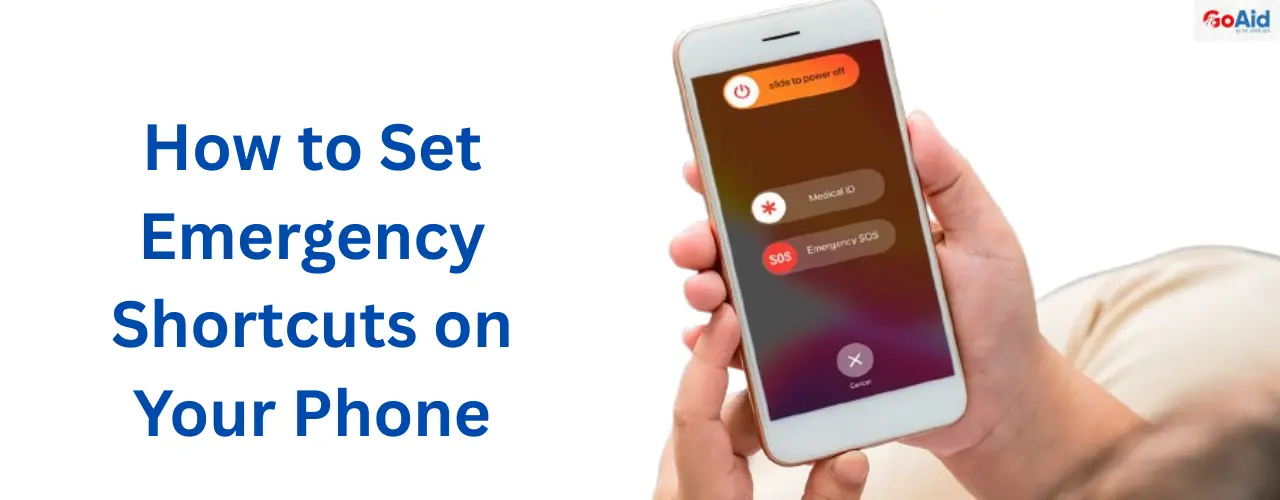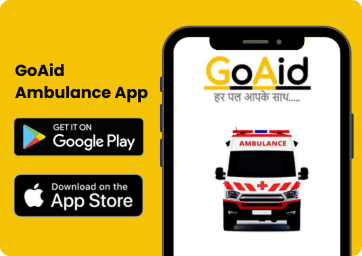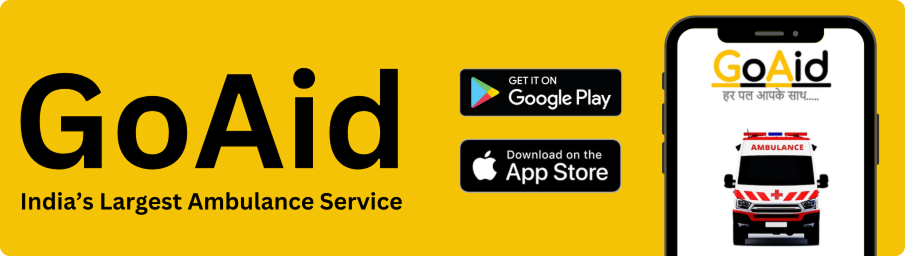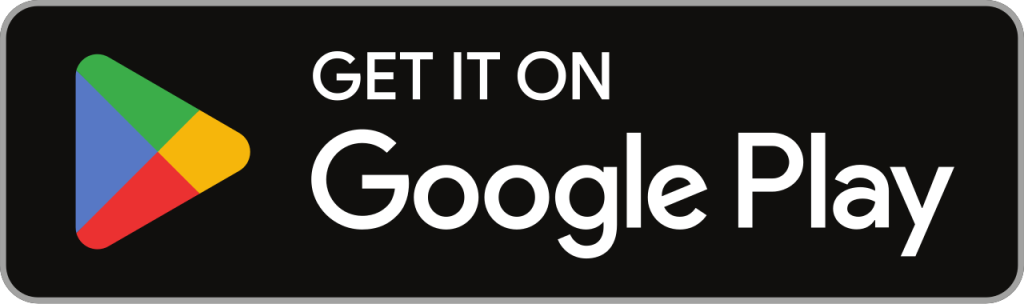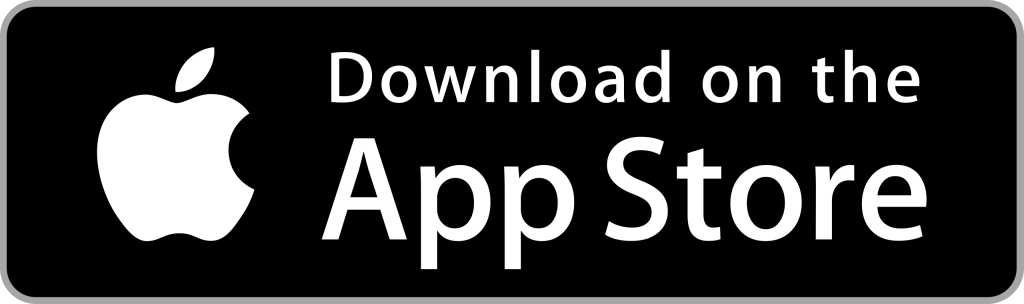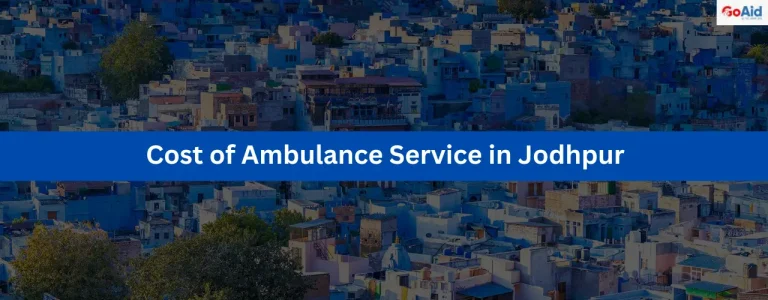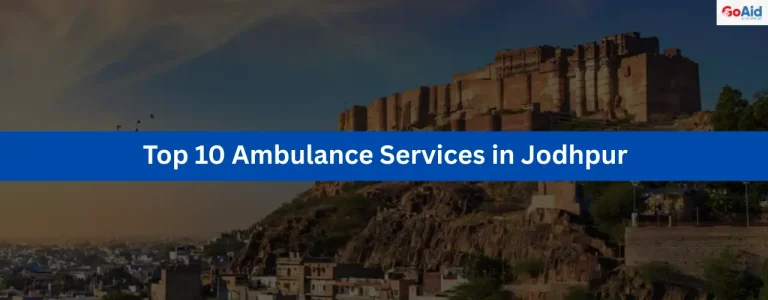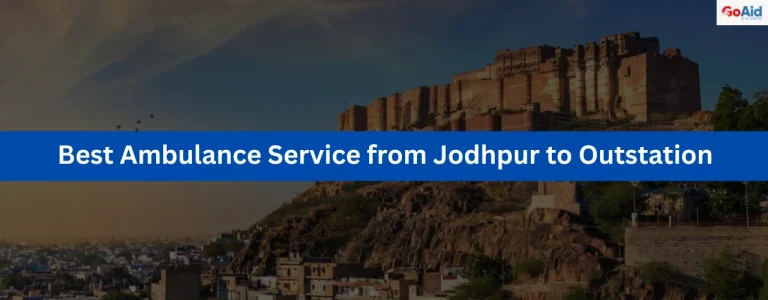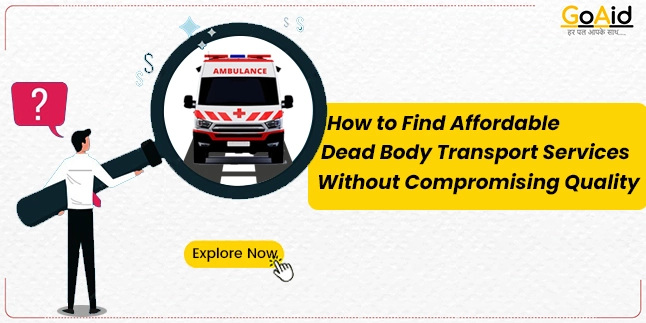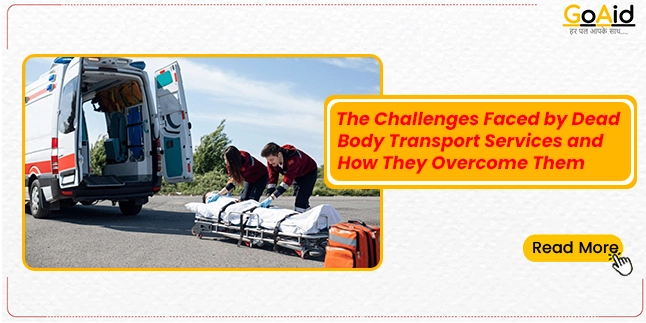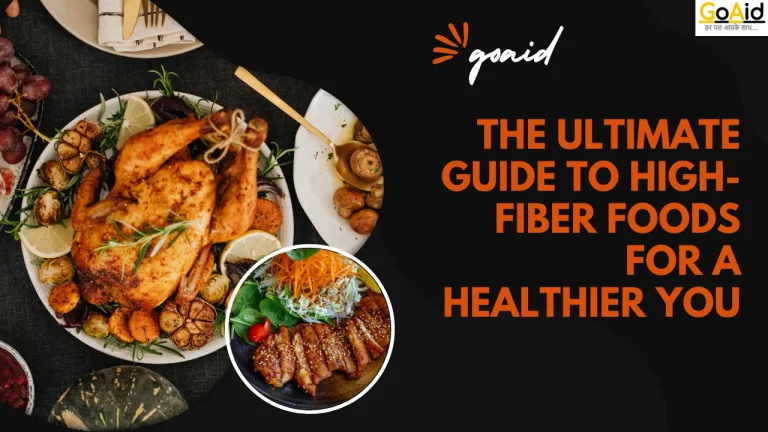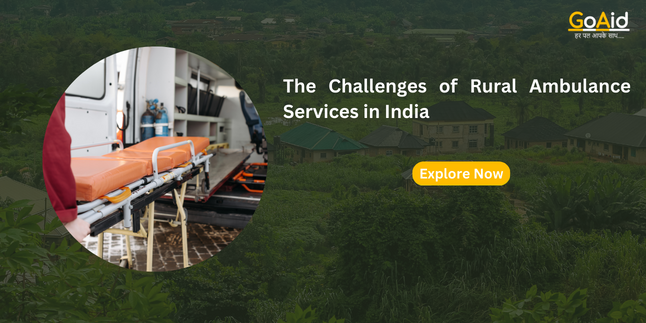In the present time, when phones have become a necessity, it is crucial to know how to set emergency shortcuts in phones. Whether it’s the phoneŌĆÖs emergency contact setting or emergency SOS settings on the phone, setting up these features can be life-saving during a medical emergency
In this blog, we have provided you with all the information about how you can make your smartphone a safety tool. You will learn about the main emergency shortcuts and how to set these features in your iPhones and Androids. You must be feeling excited.
LetŌĆÖs start reading
What are Emergency Shortcuts?┬Ā
The emergency shortcuts are built-in/additional safety features on smartphones that offer quick access to help during critical situations. They include tools like the SOS emergency button, emergency contacts, and emergency call settings. All these are designed to alert services or loved ones instantly. Whether you’re using emergency SOS settings on Android or the emergency SOS feature on iPhone, these shortcuts ensure fast, reliable support during any medical emergency.
Different Types of Emergency Shortcuts
Your smartphone is more than a communication toolŌĆöit’s a personal safety device equipped with various emergency shortcuts. These features are designed to give you fast access to help when it matters most. LetŌĆÖs explore the key types of emergency SOS settings and how they can protect you in a crisis:
1. Emergency Call Shortcut
- This is the most basic and vital emergency shortcut available on every smartphone.
- Located on the lock screen, it lets anyone make a call to local emergency SOS numbers (like 112 or 911) without unlocking the device.
- Especially useful in public accidents or if someone else is trying to help you.
- Part of the default emergency call settings on both Android and iPhone.
2. SOS Emergency Button
- The SOS emergency button activates with specific gestures, like pressing the power button multiple times.
- On iPhones, press the side button and volume button together.
- On Android, press the power button 3ŌĆō5 times.
- It auto-calls emergency services and sends alerts to emergency contacts along with your GPS location.
- This is a core part of emergency SOS settings in Android and iOS systems.
3. Emergency Contact Shortcut
- This feature lets you pre-assign emergency contacts who are instantly notified during an emergency.
- iPhones do this through the Medical ID in the Health app.
- Android users can add contacts in Emergency Information or through the Personal Safety app.
- Once SOS is triggered, it sends your real-time location, and in some phones, even photo or voice snippets.
4. Medical ID Access
- Your Medical ID holds critical info like blood type, allergies, and medical conditions.
- First responders can access it without unlocking the phone.
- Available under the lock screen in both Android and iOS via the emergency settings on the phone.
- A smart way to ensure you get the right care quickly, especially in medical emergencies.
5. Location Sharing Shortcut
- This emergency shortcut lets you instantly share your location with trusted people.
- On Android, found in the Safety or Emergency section.
- On iPhone, integrated with Find My and Emergency SOS.
- Essential for silent emergencies when you canŌĆÖt speak but need to be found fast.
6. Third-Party Emergency Apps & Widgets
- Many people also use third-party apps for added control.
- Apps like GoAid, Life360, or bSafe offer advanced emergency SOS features.
- Some let you place emergency dial widgets on your home screen for one-tap help.
- Useful if you want custom emergency shortcuts beyond your phoneŌĆÖs built-in options.
How to Set Emergency Shortcuts on Your Phone?
1. Add Emergency Contacts
- In both Android and iOS, you can set trusted people as emergency contacts.
- Android: Settings > Safety & Emergency > Emergency Contacts.
- iPhone: Health App > Medical ID > Edit > Add Emergency Contact.
2. Set Up Medical Information
- Add critical medical info that first responders can access.
- Android: Settings > About Phone > Emergency Information.
- iPhone: Health App > Medical ID.
- This appears in your emergency settings on your phone and helps during medical emergencies.
3. Customize Emergency Call Settings
- Adjust your emergency call settings to match your needs.
- You can choose a local emergency SOS number, set auto-call options, and enable loud alerts.
- Some phones also allow auto-recording or location sharing with contacts.
4. Test the SOS Emergency Button
- Press the SOS emergency button (usually the power button 3ŌĆō5 times to ensure it works.
- Confirm it dials the right number and sends a location to your contacts.
- Practice without completing the call to avoid false alarms.
5. Explore Additional Smartphone Safety Tips
- Use widgets or third-party apps for one-tap emergency help.
- Keep shortcuts on your home screen.
- Use apps like GoAid or bSafe for advanced emergency SOS features and real-time alerts.
Book By App: GoAid Ambulance App
How to Set Emergency Shortcuts in Android?
Follow these steps to activate emergency shortcuts using emergency SOS settings on Android:
- Go to Emergency SOS Settings
- Open Settings > Safety & Emergency (or Security & Emergency, depending on your device).
- Tap on emergency SOS settings Android to configure your safety options.
- Enable the SOS Emergency Button
- Toggle on the SOS emergency button feature.
- Set it to activate when you press the power button 3ŌĆō5 times.
Add Emergency Contacts
- Scroll to Emergency Contacts and add trusted numbers.
- These contacts will receive an emergency SOS notification with your location.
- Share Real-Time Location & Alerts
- Enable automatic location sharing and allow your phone to send images or audio (if supported).
- These features enhance smartphone safety tips by providing real-time emergency data.
Set Medical Information
- Go to About Phone > Emergency Information.
- Add blood type, allergies, and medical conditions to display during a medical emergency.
- Customize Emergency Call Settings
- Choose a local emergency SOS number (like 112 or 100).
- Adjust emergency call settings for countdowns, alarms, or silent alerts.
How to Set Emergency Shortcuts on iPhone?
HereŌĆÖs how to set up emergency shortcuts using the built-in emergency SOS feature iPhone offers:
- Open Emergency SOS Settings
- Go to Settings > Emergency SOS.
- Turn on the emergency SOS feature the iPhone provides for a fast response.
- Enable the SOS Emergency Button
- Activate the SOS emergency button by toggling the “Call with Side Button.”
- Press and hold the side and volume buttons, or press the side button 5 times to trigger an SOS.
Add Emergency Contacts
- Open the Health app > Tap Medical ID > Edit.
- Scroll to Emergency Contacts and add people to receive emergency SOS notifications.
- Set Up Medical ID
- In the Health app, fill in your medical emergency details (e.g., allergies, blood type).
- Enable ŌĆ£Show When LockedŌĆØ to display info via emergency settings on the phone.
Customize Emergency Call Settings
- Your iPhone will automatically dial local emergency SOS numbers like 112 or 911.
- You can disable “Auto Call” if you prefer manual dialing in urgent situations.
- Use Location Sharing with Contacts
- When SOS is activated, your iPhone sends your real-time location to emergency contacts.
- It continues sharing updates until the emergency endsŌĆövital for smartphone safety tips.
Book Ambulance: GoAid Ambulance Service
Benefits of Setting Up Emergency Shortcuts on Your Phone
Setting up emergency shortcuts on your phone provides numerous benefits, ensuring quick access to help in critical situations. Here are the key advantages:
1. Instant Access to Emergency Services
With emergency SOS settings, you can instantly dial local emergency SOS numbers or contact emergency services with a single button press, reducing response time during crises.
2. Faster Help with Emergency Contacts
Emergency contacts are automatically alerted with your real-time location and emergency details. This ensures that loved ones or responders can find you quickly, even in challenging situations.
3. Medical Information Accessibility
Your medical emergency information is easily accessible through the Medical ID feature. First responders can view crucial health data, such as allergies or medications, without needing to unlock their phones.
4. Enhanced Safety in Critical Situations
By setting up emergency call settings, you ensure your phone can handle various emergencies like medical conditions, accidents, or even silent crises, offering peace of mind when needed most.
5. Continuous Location Tracking
The location-sharing feature in emergency SOS settings ensures that your exact position is shared with emergency contacts during an emergency, even when youŌĆÖre unable to communicate or move.
6. Increased Smartphone Safety
Enabling phone emergency features like SOS notifications and alerts can help protect you in silent emergencies, where immediate help is necessary but you can’t actively request it. This enhances overall smartphone safety tips.
GoAidŌĆÖs Emergency SOS Number
GoAid offers a dedicated emergency SOS number [8008280020] that ensures quick access to the ambulance and medical services when you need help most. By calling GoAidŌĆÖs emergency SOS number, you can receive immediate support for various medical emergencies. This service is available 24/7, providing prompt response times to ensure your safety in urgent situations.
Conclusion to How to Set Emergency Shortcuts on Your Phone
Setting up emergency shortcuts on your phone is an essential step in enhancing smartphone safety. By configuring emergency SOS settings, adding emergency contacts, and enabling SOS emergency buttons, you ensure fast access to help in critical moments. These phone emergency features offer peace of mind, knowing assistance is just a tap away when every second counts.
FAQs related to How to Set Emergency Shortcuts on Your Phone
Question 1: What are emergency SOS settings, and how do they work?
Answer: Emergency SOS settings allow you to quickly call emergency services and notify emergency contacts. When activated, your phone automatically dials local emergency numbers and shares your location.
Question 2: How can I set up the SOS emergency button on my iPhone?
Answer: On iPhone, go to Settings > Emergency SOS, then enable “Call with Side Button” to trigger an SOS emergency button by pressing the side button five times.
Question 3: Can I add emergency contacts to my phoneŌĆÖs emergency settings?
Answer: Yes, both iPhone and Android allow you to add emergency contacts in emergency SOS settings to notify them of your location and other details during emergencies.
Question 4: How does location sharing work in emergency SOS settings?
Answer: When you activate emergency SOS settings, your phone shares your real-time location with emergency contacts, helping them find you quickly in medical emergencies.
Question 5: Are emergency shortcuts available on both Android and iPhone?
Answer: Yes, both platforms offer phone emergency features like SOS emergency buttons and emergency call settings, but the setup process differs slightly between Android and iPhone.